Edgewater Beach Resort
Help & Contact
Select any option below for step-by-step guides to the common registration forms. Use the Contact form at the bottom for questions or to report site issues.
Guest Registration: Step by Step Guide
Owner First & Last Name OR Property Management Company Name
Enter the name of the person or business that handling the rental. Guests, if you rented directly from an owner, use their personal name. If you rented from a management company, use their company name. (This should NOT be VRBO, Airbnb, etc but, rather, the actual entity handling the rental). Refer to your confirmation for this information.
Towers or Villas?
Choose which section of the resort you’re staying in.
Condo number
Enter the condo unit number.
Primary Guest First Name
The first name of the person on the reservation.
Primary Guest Last Name
The last name of the person on the reservation.
Primary Guest Email
This email is where your confirmation will be sent. It is imperative that this is accurate.
Arrival Date
Date of arrival
Departure Date
Date of departure – if you’ll be staying longer than 31 nights, enter the maximum departure date allowed and then plan to stop by Owner Services with your rental agreement to have your pass updated.
Base Registration
The base registration fee is $50 for all condos, regardless of condo size or number of guests.
Registration add ons
Select any applicable add-ons for your trip, such as extra vehicles, motorcycles or trailers.
OPTIONAL: Enter arrival/departure date for 2nd or 3rd vehicle passes.
Owner / Management Company Email Address
Enter the email address of the direct owner or the management company who is handling your rental so they receive confirmation that your registration has been completed.
Check to acknowledge and accept the statements at the bottom of the registration form.
Complete your payment.
Note that billing details are only provided to the credit card processor.
Guest/Stay Revision: Step by Step Guide
Are you revising or cancelling a previous registration?
Select your applicable answer. To purchase additional passes, refer to the link in your confirmation email for the original registration.
Owner First & Last Name OR Property Management Company Name
Enter the name of the person or business handling your rental. If you rented directly from an owner, use their personal name. If you rented from a management company, use their company name. (This should NOT be VRBO, Airbnb, etc but, rather, the actual entity handling the rental).
Towers or Villas?
Choose which section of the resort you’re staying in.
Condo number
Enter the condo unit number.
Original Primary Guest First Name
The first name of the person on the original registration you completed.
Original Primary Guest Last Name
The last name of the person on the original registration you completed.
NEW Primary Guest First Name
The first name of the person on the reservation now (in the event it has changed).
NEW Primary Guest Last name
The last name of the person on the reservation now (in the event it has changed)
Current Primary Guest Email
This email is where your updated confirmation will be emailed. It is imperative that this is accurate.
Are you a current guest at Edgewater?
Select yes or no.
Note the guest’s original and new arrival and departure dates.
If you’ll be staying longer 31 nights, enter the maximum departure date allowed and then stop by Owner Services with your rental agreement to have your pass updated.
Are you a current guest at Edgewater?
If you ARE, you will need to go to Owner Services for an updated pass.
Owner / Management Company Email Address
Enter the email address of the direct owner or the management company who is handling your rental so they receive confirmation that your registration has been updated.
Provide a phone number in case of questions.
Enter today’s date.
Note: personal information will be used to send passes and receipts for payment as well as confirmations. It will not be used for any marketing purchases.
Purchase Additional Passes: Step by Step Guide
Find the link to access this form in the confirmation email of your original registration.
Owner First & Last Name OR Property Management Company Name
Enter the name of the person or business handling your rental. If you rented directly from an owner, use their personal name. If you rented from a management company, use their company name. (This should NOT be VRBO, Airbnb, etc but, rather, the actual entity handling the rental). Refer to your confirmation for this information.
Towers or Villas?
Choose which section of the resort you’re staying in.
Condo number
Enter your unit number.
Primary Guest First Name
The first name of the person on the reservation.
Primary Guest Last Name
The last name of the person on the reservation.
Primary Guest Email
This email is where your parking pass(es) will be emailed. It is imperative that this is accurate.
Arrival Date
Date of arrival
Departure Date
Date of departure – if staying longer than 31 nights, enter the maximum allowed and stop by Owner Services to have your pass updated.
Select purchase add ons
Select any applicable add-ons for your trip.
Provide extra vehicle arrival/departure dates.
Owner / Management Company Email Address
Enter the email address of the direct owner or the management company who is handling your rental so they receive confirmation that your registration has been completed.
Check to acknowledge and accept the statements.
Complete your payment.
Note that billing details are only provided to the credit card processor.
Note: personal information will be used to send passes and receipts for payment as well as confirmations. It will not be used for any marketing purchases.
Owner Registration: Step by Step Guide
Complete one owner registration form per vehicle. You must have the vehicle on property at the time of decal pick-up.
Owner First & Last Name
Only owners who have an owner card (they are listed owners on the deed or in the entity that is on the deed) are eligible for an owner decal.
Towers or Villas? Condo number
Choose your condo location.
Condo number
Enter the condo unit number.
Owner Email Address
Enter the email address of the owner registering for a decal.
Is this unit deeded to an LLC/trust/etc?
Enter yes if so; enter no if the unit is in a personal name.
What is the name of the LLC/trust/etc?
Enter if applicable.
What is your relation to the owner?
Enter the vehicle color/make/model.
Upload a copy of the vehicle’s registration which must match the owner’s name. Alternatively, you may opt to bring this in with you when you pick up the decal.
This can be a PDF, jpg, png, or gif file.
Upload a copy of the owner’s card or you may bring this in with you when you pick up the decal.
This can be a PDF, jpg, phg, or gif file.
Check to acknowledge and accept the statements at the bottom of the registration form.
Vendor Registration: Step by Step Guide
Complete one vendor registration form per vehicle. You must have the vehicle on property at the time of decal pick-up.
Vendor Company Name (if applicable)
Enter Company Name if applicable.
Vendor Employee Name (receiving the pass/permit)
Enter First and Last name of the vendor employee receiving the pass
Vendor Email
Enter the email address of the vendor registering for a pass.
What service do you provide?
Enter the service you provide. (ie, cleaning, plumbing, etc.)
What unit(s) will you service?
Enter all unit(s) you will service.
Vendor vehicle color/make/model
Options
Select either 90-day pass (free) or Annual Decal ($100)
Upload a copy of the driver’s license.
This can be a PDF, jpg, png, or gif file.
Upload a copy of the vehicle’s registration which must match the employee’s name.
This can be a PDF, jpg, png, or gif file.
Check to acknowledge and accept the statements at the bottom of the registration form.
